
When you buy a LEGO MINDSTORMS EV3 Set, you can choose between the LEGO MINDSTORMS EV3 Home Edition and the EV3 Education Core Set (learn more about the differences here). The selection of sensors you get with each kit is slightly different. For example, the Home Edition set includes an Infrared Sensor and an Infrared Beacon, while the Education Core set comes with an Ultrasonic Sensor and a Gyroscopic sensor.
The EV3 brick in both sets is the same, making it possible to use any of these sensors regardless of which base set you have. However, the free LEGO MINDSTORMS EV3 Home Edition software does not come with programming blocks to control the Ultrasonic Sensor and the Gyroscopic sensor by default. Fortunately, LEGO offers these blocks as a free download from their website. These steps demonstrate how you can install these programming blocks in order to add full support for all your sensors.
In this example, I’ll demonstrate how you can install the Gyro Sensor block. Repeat the procedure to install additional Sensor blocks, such as the Ultrasonic Sensor block, the Temperature Sensor block, and the Sound Sensor block. You can follow the same steps to install blocks from third party sensor manufacturers, such as HiTechnic, Mindsensors, and Dexter Industries.
Step 1: Download the Block File
Download the block you would like to install:
- Ultrasonic Sensor Block
- Gyro Sensor Block
- Sound Sensor Block
- Temperature Sensor Block
- Energy Meter Block
Save the file (in our example, Gyro.ev3b) to your computer, and remember the download location.
Step 2: Import the Block
- Launch the LEGO MINDSTORMS EV3 software
- Navigate to Tools, and click Block Import, as shown in the figure below.
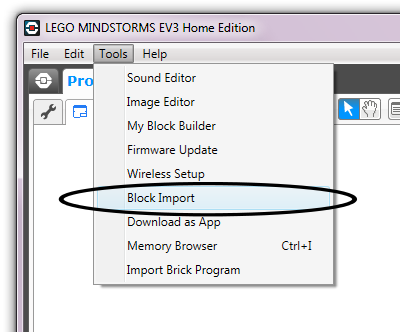
- Click Browse, and select the file you downloaded earlier.
- Select Gyro.ev3b in the dialog, as shown in the figure below.
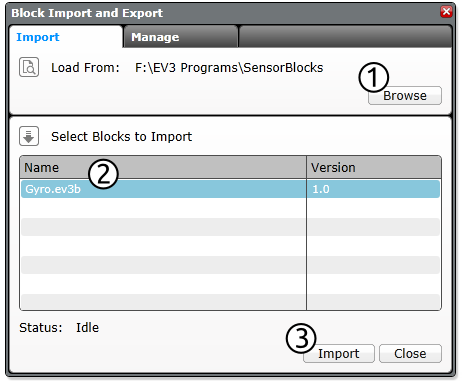
- Click Import.
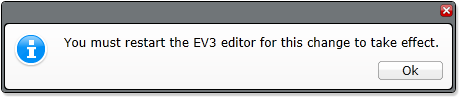
- Close and restart the EV3 software when prompted.
Step 3: Use the new Block
Once the software has restarted, you should be able to control the Gyro Sensor just like your others sensors, using Wait, Loop, Switch and Sensor blocks. In the following example program, the EV3 begins by playing a sound. Once you rotate the Gyro Sensor by 90 degrees, you’ll hear another sound and the program ends.

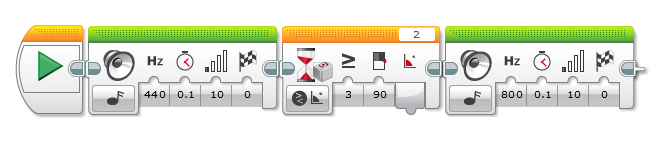
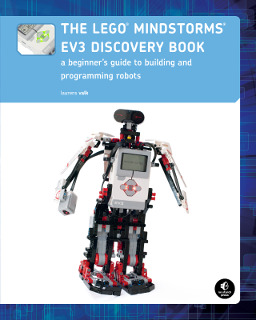

This is very helpful for me(new Lego Robot builder), thanks again.
That was very helpful!! Thanks!!!
Thanks Laurens!
Can this detect cryptic pregnancy foetal heart rate if is so how much is the cost to get one for my clinic?
This is very helpful. Thanks!
This was very helpful. Thanks!
Extremely helpful post. Just what I needed. Instructions so clear & i did it in couple minutes. Thanks
Excellent help for new comer like me. Thanks a LOT.
Thank you!
Thank you! It was very, very, very hepfull!!
Thank you very, very much.
nice!
Outstanding. Now how about finding the sensor blocks for NXT sensors (light sensor) that can be used on EVS bricks.
Excellent information and easy to follow!! thank you very much!
Excellent information and very easy to follow~ thanks!!
Honestly, might just be my computer, but not helpful at all…
for some reason I was only able to install the gyro block after clicking the + button to create a new program and only THEN was I able to import the block. Small hiccup for me but your guide saved me nonetheless.
How do you download the BrickButtons block?
You’re a life saver, thank you very much.
Very Very Helpful………
nice very helpful
fore get the gyro bric do you must have the paid versone or the home versone?
Thanks for all the instructions.
I get a message “ERROR” when I try the program, with no explanation. If I disconnect the cable to the HYTech Gyro, I do nt get the error (but of course, it is then useless).
I installed HTGyro.ev3b from the new distribution, downloading block.
Any help would be greatly appreciated!
Genau die Information die ich gesucht habe!
Danke und Gruß Ralf
Exact the information i am looking for!
Thanks and regards Ralf
This not really helpfull to me because I have the mac version and on the mac it dosen’t work like that. Can you post adding EV3 gyro and ultrasonic sensor for mac please.
To get to tools, you bring your mouse to the top of the page.
Also, you have to press plus and have the editor page open for it to let you click “Block import”.
Ich habe ein halbes Yahr dran rumprobiert, diesen blöden Block in meine Software zu kriegen!Ich war kurz davor den Sensor zurückzuschicken!Du warst die Rettung!Danke!
Works great, thanks
I appreciate the work you did to make this so simple to use. Thanks for your effort.
Thanks!!!!
thanks a lot for the instructions. It was really helpful!
HI!
Hope, you’ll be able to help me out…
I followed all the instructions above, but when I get to “import the files” I selecte “Ultrasonic.ev3b”, I get the message : “Completed with errors’, and even though I restart EV3 home Edition, it doesn’t import the block. What could I do about it! Thanks for your help…
For some reason my software is not allowing me to import the block did you have the brick plugged in to your pc or is there something I’m missing
I don’t have a ev3 yet can should be able to import gyro
Very helpful, thanks!
Thanks for the info… alas, I cannot seem to find the missing gyro block. Any idea where I might find the programming block… I’m running EV3 programming 1.2.2 on a Windows 10 PC. Thanks again.
wdessa
The links to download the block files are dead, unfortunately. (403 Forbidden)
I am from China.I try to download these block file.But it doesn’t work.Is that why I don’t have permission to open the page? I need your help.Thank you.
3T4QY54H53T
You can find the blocks to download on Lego, here: https://www.lego.com/en-us/mindstorms/downloads
The links are all dead 🙁
You are doodoo at fortnite
i am doodoo at fortnite
The gyro download link does not work for me? Anyone know an alternative
https://www.lego.com/en-us/themes/mindstorms/downloads
Downloads https://www.lego.com/en-us/themes/mindstorms/downloads
They are available on Lego official website: https://www.lego.com/en-us/themes/mindstorms/downloads
thank you so much i really needed this ad I have a mac and the education version of this block programming is not available
Sorry
The links on the left don’t work.
Sorry
The links don’t work.
I was able to find the block files at this page:
https://www.lego.com/en-us/themes/mindstorms/downloads
Here are the links:
https://www.lego.com/cdn/cs/set/assets/bltf03a641cd7e8301f/EnergyMeter.ev3b
https://www.lego.com/cdn/cs/set/assets/blt8da4f23ee86f8986/Gyro.ev3b
https://www.lego.com/cdn/cs/set/assets/blt6c470ee615f542c4/Sound.ev3b
https://www.lego.com/cdn/cs/set/assets/bltfe16a003307606b1/Temperature.ev3b
https://www.lego.com/cdn/cs/set/assets/blt24fd5ccc1711f4df/Ultrasonic.ev3b
Honestly, might just be my computer, but not helpful at all… lol still good job, since there are a lot of people who found this helpful